Featured Images with Canva
Creating a featured image using Canva and its extensive gallery is super easy. Educators can register for a free account here – https://www.canva.com/education/
Creating a Featured Image
From the menu bar press the “Create a design” button on the top right.

Select custom size at the bottom, enter 1200 x 628 px and then click Create a new design.
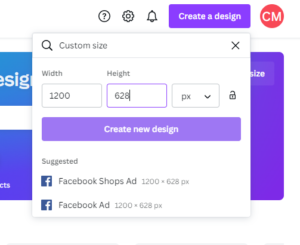
From here select Elements from the menu bar on the left.
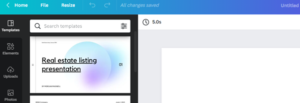
Search for any image that you would like to use for your article. Drag this over to your workspace on the right and then add any other elements you wish (text, other pictures etc.) When you are finished type in a name in the top bar where it says, “Untitled design 1200 x 628”.
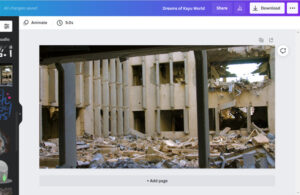
Click Download. The best format for the website is JPG so click the File Type box to select JPG, press download and that’s it.
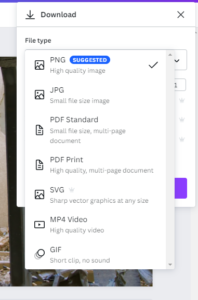
You’re all done and have a fantastic image to use with your writing.