How to…
Please make sure you have registered on the site and received your login information. If you have not registered, you can do so here. If you have not received your login information and you have filled in the registration form, please email us at info@pupilmagazines.com
How to Submit an Article.
Submitting an article is really simple. Select login from the navigation menu and enter the login information you were sent.
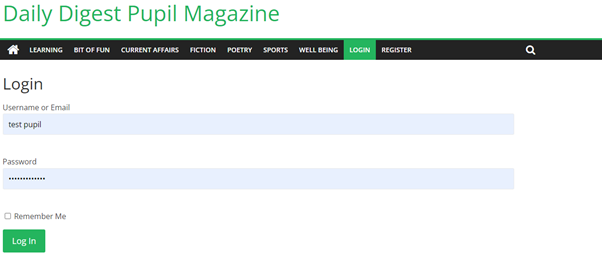
This will take you to your dashboard with a list of articles that you have already written and show their status (e.g. draft or published etc).
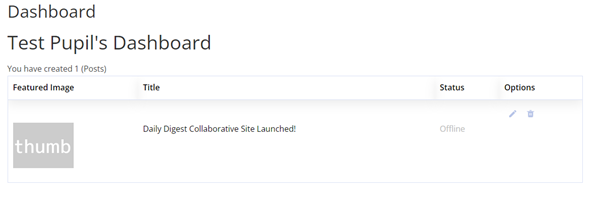
To write a new article, select Dashboard on the navigation menu and select Write an Article

This will take you to the submission page where you can fill in the required fields to submit your article.
Post title: Your article title that will appear on the site
Category: Select a category from the list so that your article will be displayed on the correct page.
Post description: This is the main body of the article. Use the Insert Photo button above if you would like to add photos to the main article (not the heading image yet.)
Featured Image: This is your heading image. It will appear as the thumbnail on the main site and will be the heading image for your article. The ideal size for a Featured Image is 1200 x 628 pixels. There are some sites where you are able to get good quality images for free, such as:
Canva is free for Educators and you can register here – https://www.canva.com/education/ There is a guide for create featured images with Canva here
Excerpt: OPTIONAL – You can add a brief summary of your article here to appear as a little teaser. If you do not add this, the excerpt will be taken from the beginning of the article.
Tags: OPTIONAL – You can add key words here so if people search on the site your article will be tagged for specific terms. (The search will use the article too but adding them as tags makes them specific search terms.)
Finally, press Create Post. Once your article has been approved by a moderator it will be live on the site. You can Save Draft to come back to your article. It does not have to be written in one go.
Happy writing!